What is PERFORMANCE MODE?
Full DJ performance and control from your laptop with numerous real-time features.
No possibility to see the beatmatch grid on CDJ, only waveforms
STEP 1:
Connect the 2 CDJ cables to your laptop (use a hub)

STEP 2:
Download the CDJ 3000 “drivers” from the Pioneer website.
Download:
USB connection driver (link export) for Windows 10
Audio driver for Windows
STEP 3:
Download the DJM A9 “drivers”
Download:
DJM-A9 driver for Windows
Pro DJ Link bridge for Windows
STEP 4:
Open Rekordbox
Select Performance mode in the top left corner

STEP 5:
Go to Preferences
In the audio settings, select Pioneer CDJ/XDJ
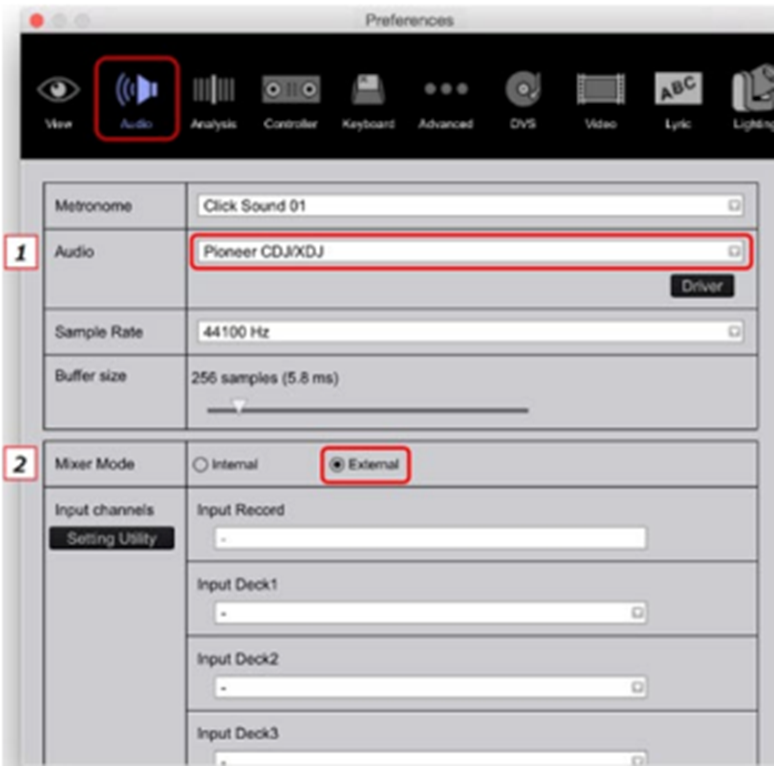
STEP 6:
Go to Input/Output
Check the output channels
Output Deck 2
L = Output 1
R = Output 2
Output Deck 3
L = Output 3
R = Output 4
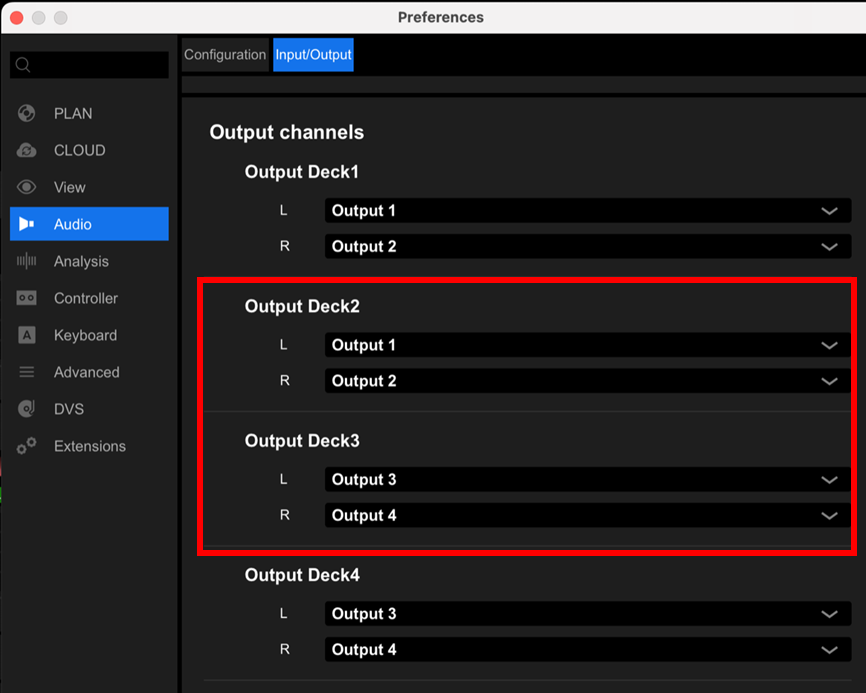
STEP 7:
Once you have connected the decks to your laptop
Select Deck 2 on the left CDJ
Select deck 3 on the right CDJ
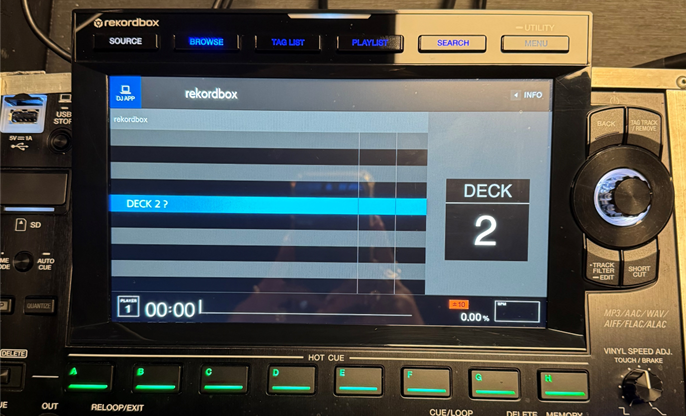
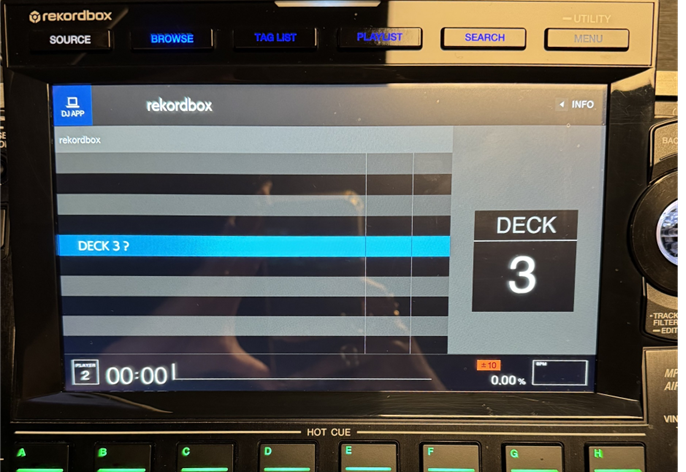
Set the “Balance” knob to the center position (12 o'clock) for a balanced output level.
Adjust the “Trim” knob on each channel so that the signal does not exceed 0, to avoid distortion.
Gradually increase the master to send the sound to the speakers.
